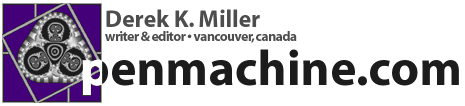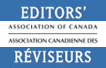Getting the most from iPhoto
Permalinks to this entry: individual page or in monthly context. For more material from my journal, visit my home page or the archive.
If you use Apple Computer's wonderful iPhoto digital photo organizing program on Mac OS X, I recommend you read the new article and discussion thread about iPhoto "power tips" from TidBITS, the venerable Mac e-newsletter.
Here are some some additional pointers:
I use iPhoto on a first-generation beige Power Mac G3, which is below the threshold of supported hardware for that program. It works, of course, but some things are slow.
In particular, the first time I select and deselect an image in Organize mode after starting up, I often get the Spinning Pizza of Death (SPOD) for 30 seconds or so. Subsequent selections are usually fine.
Overall, though, iPhoto is still slower than I would like in most operations (building previews after import, scrolling, dragging crop rectangles, and especially resizing thumbnails). It remains usable, and is so much better for organizing things than any of the alternatives that I've used that I put up with the speed hit.
I have three tips:
- Mac OS X's built-in Image Capture remains, for me, a better way of getting photos onto my computer. First, it's faster for previewing on my beige G3 (USB speed limits mean it's no faster when actually transferring). Second, it lets me rotate photos BEFORE they're downloaded, which is a help and may also save disk space. Third, I can choose to download only some of the photos on my camera -- iPhoto will only take them all.
What I've done is used Image Capture's prefs to make it the default program to open when I plug in my Secure Digital (SD) card reader (it also worked fine with a borrowed Canon G2 camera, and with an Antec CompactFlash reader). I click to download just some of the photos, and in the thumbnail view that appears (very quickly, I might add), I select and mass-rotate any photos that need rotating, then select and import everything I want. I have them set to go into the root of my Pictures folder.
Next, I get iPhoto running and drag my photos onto it. If I want, I can select and drag subsets of the photos from my camera -- if I have a full 128 MB SD card of low-resolution JPEGs on my camera, that can be 500 photos, so I may want to break them down a bit -- they end up as separate film rolls. Then I can either back up the original photos or just delete them, since there are now copies in the iPhoto library. - Since getting my own digital camera, I've taken a lot of photos -- over
1200 since early July. Luck has it that, so far, each month has had about
enough photos that the dated folder in the iPhoto library (2002/07/ and
2002/08/, for instance) is between 600 and 700 MB, just the right size for a
CD-R. So I use Toast and back up just that subfolder in the iPhoto library monthly. I know that doesn't keep the index, and does include all the thumbnails, original versions, and so on, but if I ever need to restore, all the photos are there, and not too hard to find.
- Some free third-party programs are handy. The free Better HTML Export
iPhoto plugin is MUCH superior to Apple's included HTML Export. You can set
up your own page templates, the overall navigation and design of the HTML
albums is good, and tweakability is far better:
www.droolingcat.com/software/betterhtmlexport/
I've used it to create a number of Web albums -- you can see how much better the Better HTML albums (artsy, aerial, and fireworks photos) are than the native iPhoto export (bike commuting) and the quite different one from TalaPhoto (D.Q. Neurotic), another interesting and simple free program:
www.penmachine.com/photoessays/
www.talasoft.com/talaphoto/
Note that installing iPhoto plugins is rather odd: you do so from the Show Info window. And if any of the plugins you use has a problem or is corrupted, the entire Export window in iPhoto can become non-functional. (I discovered that a version of the Toast Export plugin I had caused me a problem. I just use Toast directly now.)
Pic2Icon is a fun little application that will create lovely big preview icons for any picture (or movie, I think), with configurable borders and antialiasing controls. I occasionally drag subfolders of the iPhoto library onto it to make the thumbnail and photo icons nicer-looking than they might be otherwise -- especially if the Finder icons and previews are absent, which they sometimes are:
www.sugarcubesoftware.com/sw/index.php?pic2icon
Those icons are particularly helpful if I decide to browse the iPhoto folders manually for any reason, which I occasionally do to copy photos back onto my digital camera using their original file names, so I can use its video-out port to show pictures on my TV.